Using and Troubleshooting MentorCal, our in-house scheduling service
In this article
- Why choose MentorCal?
- Setting up MentorCal
- Troubleshooting MentorCal
- Which external tools are supported?
Setting up scheduling software allows mentees to book meetings with you efficiently. We currently offer two scheduling options, which we’ll explore in this article:
You can set your preference under Settings > Integrations > Set up scheduling software.
Why choose MentorCal?
MentorCal is our in-house scheduling service. This means it has been tailored to meet the needs of both you and your mentees. Here's how it stacks up against other tools:
| MentorCal | Cal.com | Calendly | Other external tools | |
|---|---|---|---|---|
| Calendar link access control | ✅ | ✅ | ✅ | ✅ |
| Free for full functionality | ✅ | ✅ | ❌ | ❌ |
| Availability preview | ✅ | ❌ | ❌ (since April 2024) | ❌ |
| Sync with one-off sessions | ✅ | ❌ | ❌ | ❌ |
| Show mentoring calls as tasks | ✅ | ❌ | ❌ | ❌ |
| Single sign-on (log in with your MentorCruise account) | ✅ |
Let’s take a closer look at some of these features:
Calendar link access control: We store your calendar links and share it with mentees at the right time. For example, if a mentee has started a mentorship or paid for a one-off session, they can directly access your calendar link by clicking the buttons below:
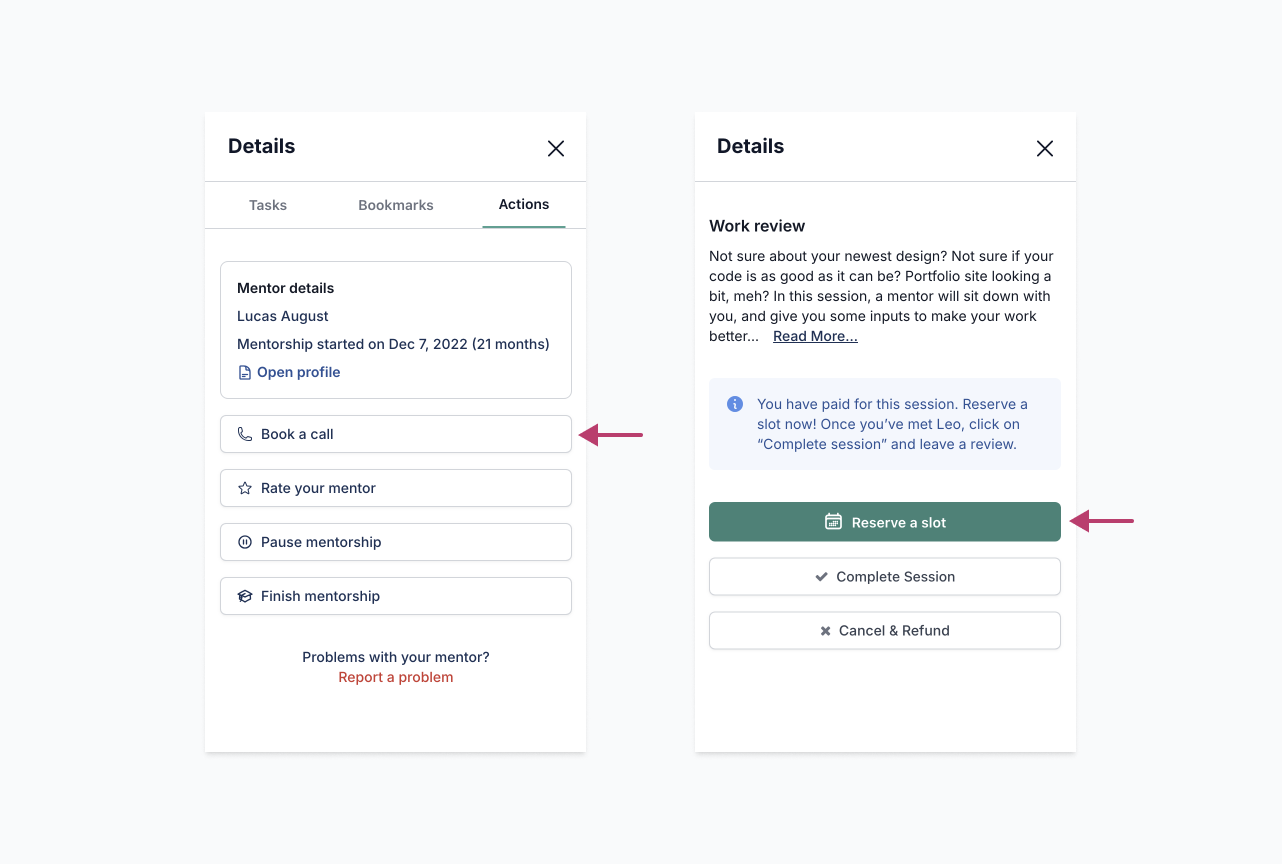
Availability preview: Although mentees can’t access your calendar link until they’ve take certain actions (such as making payment), displaying your availability upfront can increase their confidence in reaching out to you:
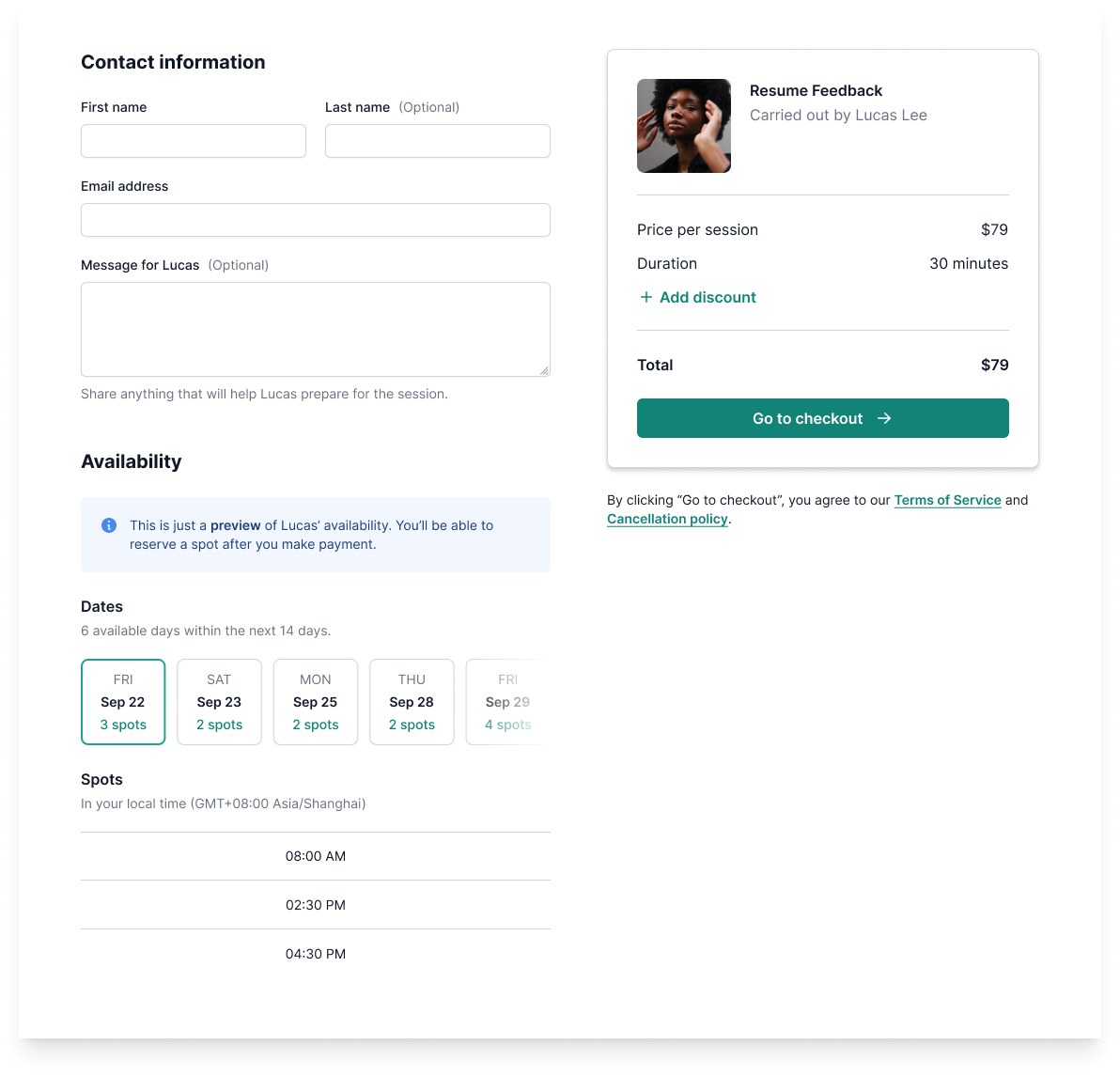
Sync with one-off sessions: We automatically create Event types in MentorCal based on your one-off sessions. When you make changes to your sessions, these Event types are also updated accordingly.

Show mentoring calls as tasks:
Did you know
MentorCal is directly hosted and owned by MentorCruise. Under the hood, it's a white-labeled version of Cal.com. If there are bugs or feature requests, they might be better directed to them directly.
Setting up MentorCal
If you’re new to MentorCruise, your scheduling software is set to MentorCal by default. You’ll need to go through a few steps to ensure it works correctly:
- Go to Settings > Integrations > Set up scheduling software
- Click
Complete your MentorCal profile. Since you’re opening MentorCal for the first time, the page may take a moment to load. You'll then be prompted to confirm your name, connect your calendar, and set your availability. - Choose your preferred conferencing app:
- The default conferencing app is Cal Video (powered by Daily.co).
To use alternatives like Google Meet, install it from the MentorCal app store:

After installation, set your preferred conferencing app as the default:

When setting the default conferencing app, you’ll also be prompted to update the conferencing app for your existing event types:

Troubleshooting MentorCal
MentorCal is a complex system built based on Cal.com. As a result, there may sometimes be issues that are not entirely in our control. Here's a living list of how to troubleshoot these.
No availabilities in your calendar/sessions

- Go to Settings > Integrations > Set up scheduling software and see if there are any errors or warnings
- If not, click
Open MentorCal- Check if your calendar needs to be reconnected
- Check whether your availabilities are set up correctly
- Check whether the event buffer or block time isn’t longer than your availability. (Go to your event type > Select "Limits")
Which external tools are supported?
If you'd like to use an external tool that you're already familiar with, here's what we currently support:


